BlueOnyx 5211R manual install
Please note: The recommended method to install BlueOnyx is to use the ISO image.
This instructions are for installing BlueOnyx 5211R on a RHEL9 or RHEL9 clone. Such as AlmaLinux 9, RockyLinux 9.
Requirements:
1.) Pre-installed AlmaLinux, RockyLinux or RHEL. Preferably with the package selection for "OS Builder" or "Minimal Install" chosen.
2.) Partitions & Filesystems: The partition layout doesn't matter. But if possible set up a separate /home partition, which has some benefits. But we can do without separate /home. The preferred filesystem for all partitions (except /boot and Swap) should be XFS (the EL9 default), but can be EXT4 as well. BTRFS might work, too. But that is - at this time - untested by us. BlueOnyx will try to enable disk quota for users and groups during the installation if possible. This is used to properly report and enforce disk quota limits for Vsites (Linux groups) and Users (Linux users). If disk quota is not supported by the used filesystem or virtualization architecture (like on Incus), then disk quota reporting and enforcing will use alternate means.
2.) "root" access
3.) Working network connection and pre-configured network settings.
4.) SELinux must be disabled (see: /etc/selinux/config, SELINUX=disabled). The installer will turn it off if it's still on.
Installation:
Log in as "root" by SSH or the console. Run this command to install the BlueOnyx 5211R YUM configuration files:
yum install http://devel.blueonyx.it/pub/5211R.rpm
Then run this command to install BlueOnyx 5211R and all its dependencies:
yum groupinstall blueonyx
Let it grab and install the stuff. It'll be around 800-1200 RPMs. That kind of depends on your base install. This will take a while to finish.
After the RPMs have been installed via YUM you *must* run this command:
/usr/sausalito/scripts/initServices.sh
After you have run that script it will tell you to reboot. Please do so. DO NOT SKIP THE REBOOT!!!
This reboot is important, as the script initServices.sh reconfigured your Grub configuration to use traditional style network interfaces (ethX) and also did a few other steps that will kick in during the reboot Such as the creation the user "admin", which you need to login to the GUI. After the reboot login via the console or by SSH. If all went well your server should *not* have lost the network configuration during the reboot and the first CCEd start, so login via SSH should be possible.
If you login via the console you should see this screen after the reboot has finished:
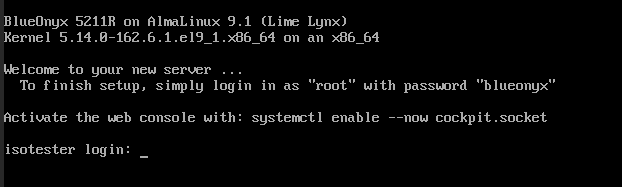
Once you login as user "root" with password "blueonyx" the script /root/network_settings.sh will be executed automatically. Please do not abort it and follow through the options it guides you through.
If the CCEd constructors have not yet finished their initial run, then you will see this waiting screen:
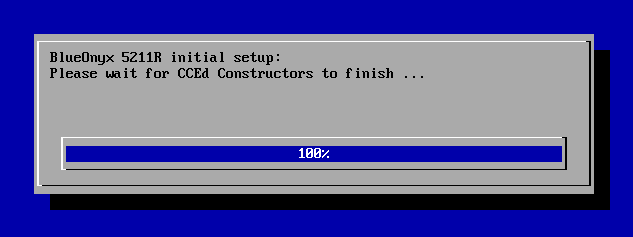
Just wait until that is done and you will then be asked if you want to configure the IPv4 network settings. Confirm "yes" by pressing return if you plan on using IPv4. That will allow you to specify the server's fully qualified host and domain name, IPv4 IP Address, Network Mask, Gateway and the DNS server it should use. Afterwards it'll ask you if you want to configure IPv6. If you don't want to assign an IPv6 IP address, choose "no" and press enter. A summary screen will show you the network details and then the network settings will be applied.
Some required service restarts will happen automatically and then final screen confirms that your BlueOnyx 5211R is ready to use. It'll also show you how and where to reach the GUI interface.
Please note:
This install procedure only works for BlueOnyx 5211R.
In many regards BlueOnyx 5211R is similar in appearance and handling to BlueOnyx 5210R, but there are differences.
- DSO based PHP implementations have been deprecated and removed in order to allow HTTP/2 support in Apache. PHP-FPM and suPHP are the only supported PHP options now. PHP-8.0.20 is provided by the OS.
- Net2FTP and its GUI integration has been deprecated
- Mailman has been deprecated as there are no working RPMs for it available for EL9 at this time.
- The GUI uses PHP-8.1 and CodeIgniter 4, a cached CCEd (faster!) and is now much more responsive.
- AdmServ uses PHP-FPM (with PHP-8.1) and HTTP/2.
- Firewalld is enabled by default
- NetworkManager (a must have) is enabled by default
- /root/network_settings.sh now requires you to set the server name as this is required for the new GUI.
If you have any questions about or problems with the install procedure, then please ask on the BlueOnyx mailing list.
